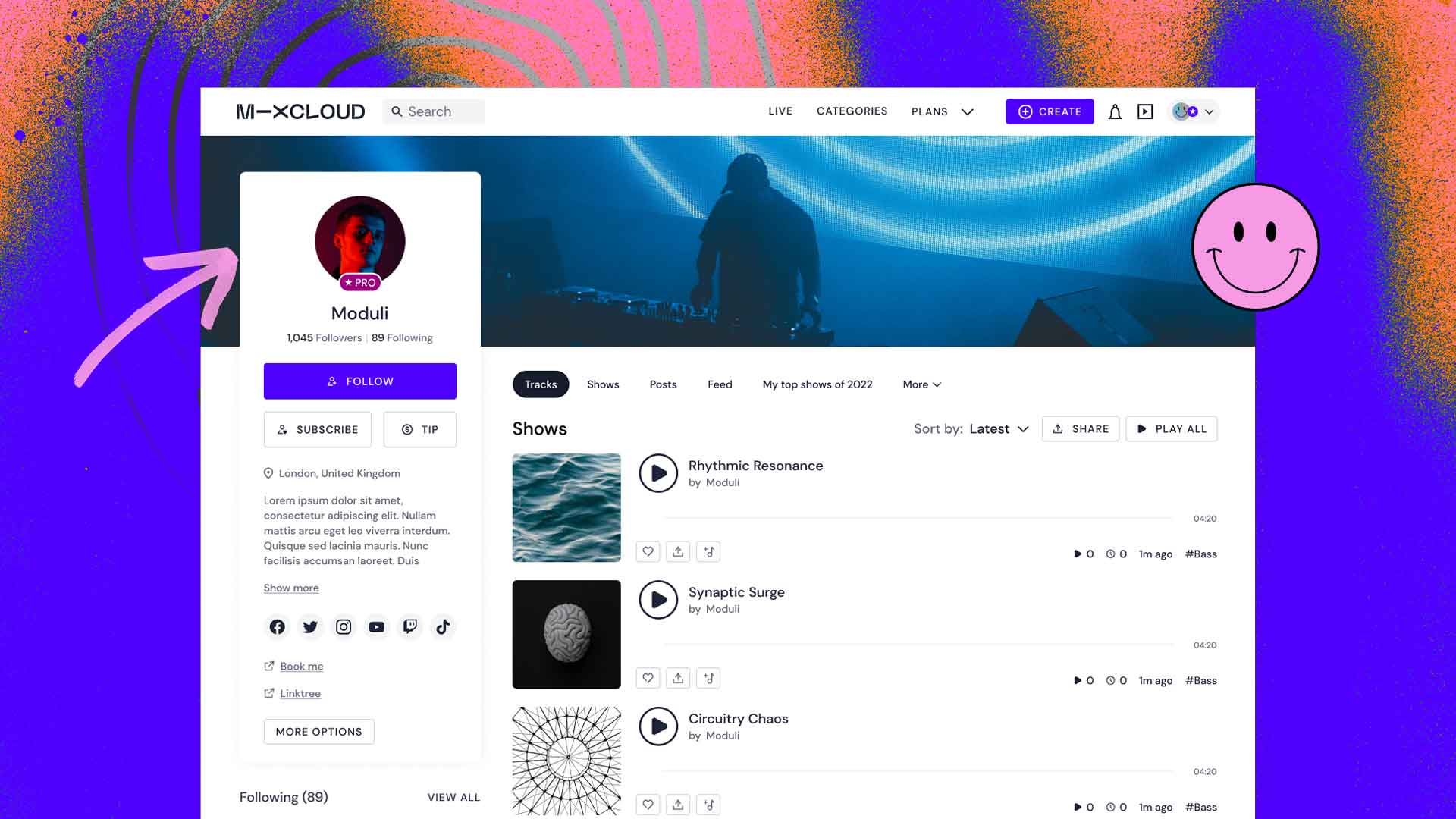If you’ve noticed your Mixcloud profile looks different, don’t worry, it’s not a false alarm! We’re happy to announce that we’ve given your profile a makeover, a change you can see now on desktop.
The update includes placing your profile picture and banner at the forefront of your page, giving it a stronger visual identity and presentation. You now have the option to add up to five of your social media links, while monetisation options are more visible to your listeners. These are the first of many profile changes we have planned, so keep your eyes peeled.
Until then, in this article, we’ll give you a quick run through your new profile and how to make the new changes to make your page stand out. This is applicable to desktop only.
Your profile picture and banner

We’ve moved your profile picture to the top left of your screen. Your banner is more at the forefront to give your page more polish. To add images, click on your profile picture on the top right hand side of mixcloud.com then press ‘Settings.’ This will open up your profile settings which you can change as and when you wish.
Your social media links

As well as being able to add up to five of your social media channels, you can also add up to five additional custom links to external websites. You can do this by going to your profile picture on the top right corner of mixcloud.com. Click ‘Settings’ or scroll down your features on the left hand side and click ‘Add Links.’ Both options will take you to your profile settings.
Your monetisation options

Another more prominent feature is your monetisation options, which are placed more visibly on your page to further encourage fan support. To turn on the ability for listeners to tip or subscribe to your profile, click on the ‘Enable Subscriptions’ button on the left hand side of your screen or press your profile picture on the top right hand corner of your screen and select ‘Creator Subscriptions.’
Enjoy your new page!